
Discovering Computers, Introductory: Your Interactive Guide to the Digital World 1st Edition by Misty Vermaat
Edition 1ISBN: 978-1133593461
Discovering Computers, Introductory: Your Interactive Guide to the Digital World 1st Edition by Misty Vermaat
Edition 1ISBN: 978-1133593461 Exercise 22
Learn How To 1: Start and Close a Program
You can start any program by using the Start button. Complete these steps to start the Web browser program called Internet Explorer:
1. Click the Start button at the left of the Windows taskbar on the bottom of the screen to display the Start menu.
2. Click All Programs on the Start menu to display the All Programs list (Figure).
Figure
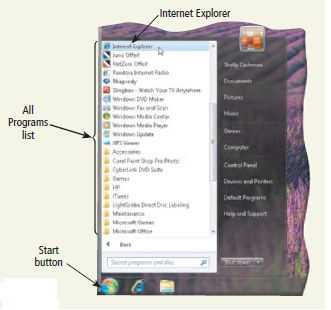
3. Click the Internet Explorer in the All Programs list to start Internet Explorer (Figure).
Figure
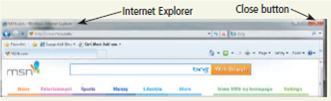
An item in the All Programs list might have an open folder icon next to it. When this occurs, click the item and another list will appear. Click the program name in this list to start the program. Some pro gram names might appear on the Start menu itself. If so, click any of these names to start the corresponding program.
The Start menu displays the names of the programs recently opened on the computer. You can start any of these programs by clicking the name of the program. To close a program, click the Close button in the upper-right corner of the window. If you have created but not saved a document, Windows will ask if you want to save the document. If you do not want to save it, click the No button in the displayed dialog box. If you want to save it, refer to Learn How To 1 in Chapter 3 on page 188.
Exercises
Using the Start menu, start the e-mail program on the computer. What is the name of the e-mail program? In the program window, what menu names are displayed on the menu bar at the top of the window? Close the e-mail program. Submit your answers to your instructor.
You can start any program by using the Start button. Complete these steps to start the Web browser program called Internet Explorer:
1. Click the Start button at the left of the Windows taskbar on the bottom of the screen to display the Start menu.
2. Click All Programs on the Start menu to display the All Programs list (Figure).
Figure
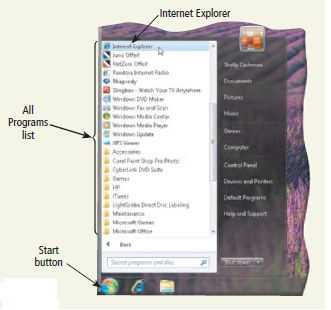
3. Click the Internet Explorer in the All Programs list to start Internet Explorer (Figure).
Figure
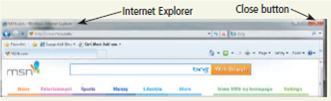
An item in the All Programs list might have an open folder icon next to it. When this occurs, click the item and another list will appear. Click the program name in this list to start the program. Some pro gram names might appear on the Start menu itself. If so, click any of these names to start the corresponding program.
The Start menu displays the names of the programs recently opened on the computer. You can start any of these programs by clicking the name of the program. To close a program, click the Close button in the upper-right corner of the window. If you have created but not saved a document, Windows will ask if you want to save the document. If you do not want to save it, click the No button in the displayed dialog box. If you want to save it, refer to Learn How To 1 in Chapter 3 on page 188.
Exercises
Using the Start menu, start the e-mail program on the computer. What is the name of the e-mail program? In the program window, what menu names are displayed on the menu bar at the top of the window? Close the e-mail program. Submit your answers to your instructor.
Explanation
E-mail program
E-mail program on comput...
Discovering Computers, Introductory: Your Interactive Guide to the Digital World 1st Edition by Misty Vermaat
Why don’t you like this exercise?
Other Minimum 8 character and maximum 255 character
Character 255



