
College Algebra in Context with Applications for the Managerial, Life, and Social Sciences 3rd Edition by Ronald J Harshbarger, Lisa Yocco
Edition 3ISBN: 032157060X
College Algebra in Context with Applications for the Managerial, Life, and Social Sciences 3rd Edition by Ronald J Harshbarger, Lisa Yocco
Edition 3ISBN: 032157060XStep 1 of 5
Consider the table.
| Year x | 1996 | 1997 | 1998 | 1999 | 2000 | 2001 | 2003 |
| Percent y | 8.5 | 14.3 | 26.2 | 28.6 | 41.5 | 50.5 | 52.4 |
(a)
To find the linear model enter the data in graphing calculator as follows.
Use TI – 84 graphing calculator to find the linear regression curve.
Enter the table of values first.
Step 1: First press and select the
and select the option by pressing 1 from the displayed menu.
option by pressing 1 from the displayed menu.
Next, enter the each t value in L1 followed by pressing the enter key and enter the corresponding  value in L2 followed by pressing the enter key.
value in L2 followed by pressing the enter key.
Press , then a STATPLOT screen will be displayed. Use the arrow keys and set the Plot 1 option on. Then press graph key. The output will be displayed as shown:
, then a STATPLOT screen will be displayed. Use the arrow keys and set the Plot 1 option on. Then press graph key. The output will be displayed as shown:
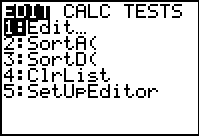
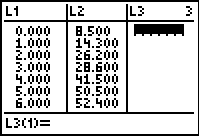
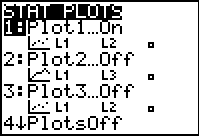
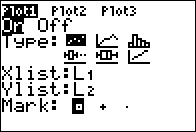
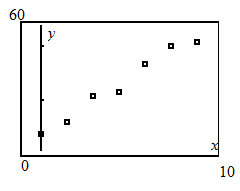
Step 2 of 5
Step 3 of 5
Step 4 of 5
Step 5 of 5
Why don’t you like this exercise?
Other


