Deck 3: Creating Tables and a Multipage Report
Question
Question
Question
Question
Question
Question
Question
Question
Question
Question
Question
Question
Question
Question
Question
Question
Question
Question
Question
Question
Question
Match between columns
Question
Question
Question
Question
Question
Question
Question
Question
Question
Question
Question
Question
Question
Question
Question
Question
Question
Question
Question
Question
Question
Question
Question
Question
Question
Question
Question
Question
Question
Question
Question
Question
Question
Question
Question
Question
Question
Question
Question
Question
Question
Question
Question
Question
Question
Question
Question
Question
Question
Question
Question
Question
Question
Question
Question
Question
Question
Question
Question

Unlock Deck
Sign up to unlock the cards in this deck!
Unlock Deck
Unlock Deck
1/91
Play
Full screen (f)
Deck 3: Creating Tables and a Multipage Report
1
Dragging the mouse pointer across columns and rows is the most foolproof method for selecting part of a table.
False
2
A SmartArt graphic contains placeholder text that you replace with your own text.
True
3
In a table of clients, the complete set of information about a particular client is called a(n) field .
False
4
The default tab stops on the ruler are all right tab stops because that is the tab style used most often.

Unlock Deck
Unlock for access to all 91 flashcards in this deck.
Unlock Deck
k this deck
5
There are default tab stops every one inch on the horizontal ruler.

Unlock Deck
Unlock for access to all 91 flashcards in this deck.
Unlock Deck
k this deck
6
As a general rule, you should use page breaks to position a particular part of a document at the top of a page.

Unlock Deck
Unlock for access to all 91 flashcards in this deck.
Unlock Deck
k this deck
7
A(n) SmartArt graphic is a diagram or chart that illustrates concepts that would otherwise require several paragraphs of explanation.

Unlock Deck
Unlock for access to all 91 flashcards in this deck.
Unlock Deck
k this deck
8
The term superscript means that the number is raised slightly above the line of text.

Unlock Deck
Unlock for access to all 91 flashcards in this deck.
Unlock Deck
k this deck
9
A(n) section is a part of a document that can have its own page orientation, margins, headers, footers, and other formatting.

Unlock Deck
Unlock for access to all 91 flashcards in this deck.
Unlock Deck
k this deck
10
To create a cover page, you can use the Cover Page button on the REVIEW tab.

Unlock Deck
Unlock for access to all 91 flashcards in this deck.
Unlock Deck
k this deck
11
A tab stop is a location on the vertical ruler where the insertion point moves when you press the Tab key.

Unlock Deck
Unlock for access to all 91 flashcards in this deck.
Unlock Deck
k this deck
12
A(n) footnote is an explanatory comment or reference that appears at the bottom of a page.

Unlock Deck
Unlock for access to all 91 flashcards in this deck.
Unlock Deck
k this deck
13
You can enter data in a table by moving the insertion point to a cell and typing.

Unlock Deck
Unlock for access to all 91 flashcards in this deck.
Unlock Deck
k this deck
14
A table is a useful way to present information that is organized into categories, or fields.

Unlock Deck
Unlock for access to all 91 flashcards in this deck.
Unlock Deck
k this deck
15
To view the headings in the document, you can click the HEADINGS link in the Navigation pane.

Unlock Deck
Unlock for access to all 91 flashcards in this deck.
Unlock Deck
k this deck
16
The outline of a cell turns orange when it is highlighted.

Unlock Deck
Unlock for access to all 91 flashcards in this deck.
Unlock Deck
k this deck
17
Paragraphs formatted with Heading 1 style are considered the lowest level headings and appear aligned at the left margin of the Navigation pane.

Unlock Deck
Unlock for access to all 91 flashcards in this deck.
Unlock Deck
k this deck
18
To open the Sort dialog box, on the EDIT LAYOUT tab, click the Sort button.

Unlock Deck
Unlock for access to all 91 flashcards in this deck.
Unlock Deck
k this deck
19
A(n) continuous section break inserts a page break and starts the new section on the next page.

Unlock Deck
Unlock for access to all 91 flashcards in this deck.
Unlock Deck
k this deck
20
To delete the contents of a row, select the row and press the Delete key.

Unlock Deck
Unlock for access to all 91 flashcards in this deck.
Unlock Deck
k this deck
21
Match between columns

Unlock Deck
Unlock for access to all 91 flashcards in this deck.
Unlock Deck
k this deck
22
Explain the difference between endnotes, footnotes, and citations.

Unlock Deck
Unlock for access to all 91 flashcards in this deck.
Unlock Deck
k this deck
23
To sort a column in reverse order, click the ____________________ option button.

Unlock Deck
Unlock for access to all 91 flashcards in this deck.
Unlock Deck
k this deck
24
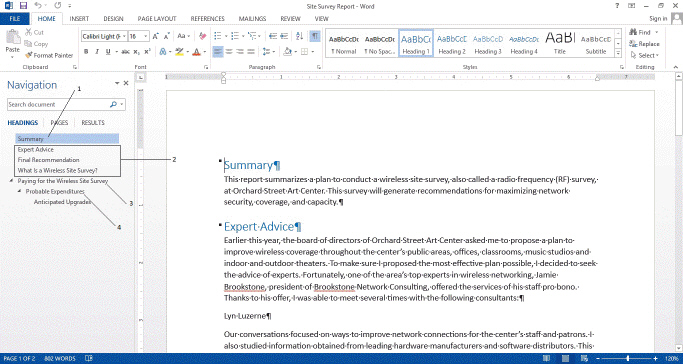 Which item in the accompanying figure displays the heading formatted with the Heading 1 style?
Which item in the accompanying figure displays the heading formatted with the Heading 1 style?A) 1
B) 2
C) 3
D) 4

Unlock Deck
Unlock for access to all 91 flashcards in this deck.
Unlock Deck
k this deck
25
From the Navigation pane, you can ____ a subordinate heading to the next level up in the heading hierarchy.
A) demote
B) move
C) copy
D) promote
A) demote
B) move
C) copy
D) promote

Unlock Deck
Unlock for access to all 91 flashcards in this deck.
Unlock Deck
k this deck
26
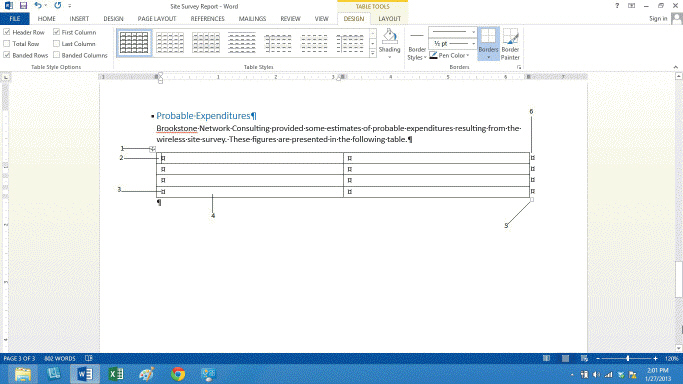 Item 4 in the accompanying figure indicates a ____.
Item 4 in the accompanying figure indicates a ____.A) handle
B) cell
C) end-of-cell mark
D) insertion point

Unlock Deck
Unlock for access to all 91 flashcards in this deck.
Unlock Deck
k this deck
27
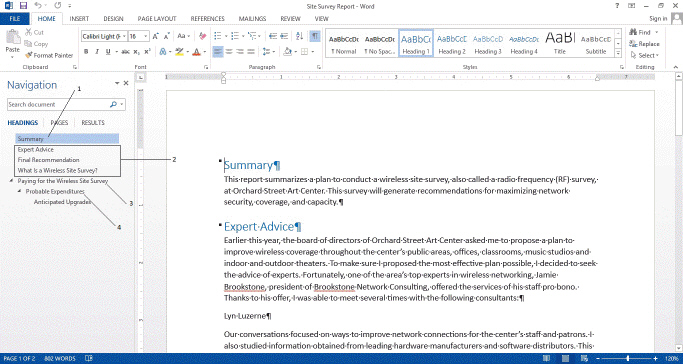 Which item in the accompanying figure displays the heading formatted with the Heading 2 style?
Which item in the accompanying figure displays the heading formatted with the Heading 2 style?A) 1
B) 2
C) 3
D) 4

Unlock Deck
Unlock for access to all 91 flashcards in this deck.
Unlock Deck
k this deck
28
Explain what Read Mode is and discuss reviewing a document in Read Mode.

Unlock Deck
Unlock for access to all 91 flashcards in this deck.
Unlock Deck
k this deck
29
Case-Based Critical Thinking Questions Case 3-2 Monica is working on a report for her art history class. She is using Microsoft Word for her report so that she can incorporate tables, text, and graphics into one document, but needs suggestions on fine-tuning her report. Monica used the Cover Page gallery to insert a cover page in her report but now she wants to delete it. To do so, she should click the Cover Page button in the Pages group, and then click ____.
A) Delete Cover Page
B) Cancel Cover Page
C) No Cover
D) Remove Current Cover Page
A) Delete Cover Page
B) Cancel Cover Page
C) No Cover
D) Remove Current Cover Page

Unlock Deck
Unlock for access to all 91 flashcards in this deck.
Unlock Deck
k this deck
30
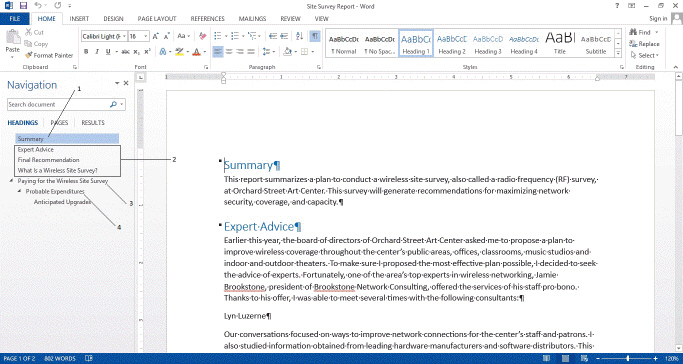 Item ____ in the accompanying figure points to this heading which either contains the insertion point or the body text below it contains the insertion point.
Item ____ in the accompanying figure points to this heading which either contains the insertion point or the body text below it contains the insertion point.A) 1
B) 2
C) 3
D) 4

Unlock Deck
Unlock for access to all 91 flashcards in this deck.
Unlock Deck
k this deck
31
If you insert a table with the wrong number of rows or columns, click the ____________________ button on the Quick Access Toolbar to remove the table.

Unlock Deck
Unlock for access to all 91 flashcards in this deck.
Unlock Deck
k this deck
32
On the Table button grid, Word indicates the size of the table by ____ at the top of the grid when dragging the pointer across a selection.
A) columns and rows
B) width and height
C) inches
D) total cells
A) columns and rows
B) width and height
C) inches
D) total cells

Unlock Deck
Unlock for access to all 91 flashcards in this deck.
Unlock Deck
k this deck
33
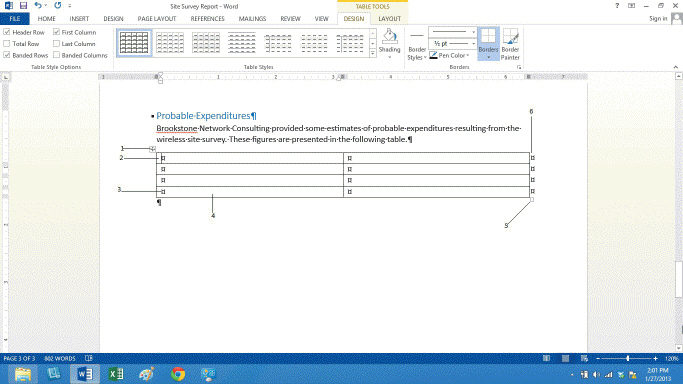 Item 6 in the accompanying figure indicates the ____.
Item 6 in the accompanying figure indicates the ____.A) end-of-table mark
B) end-of-cell mark
C) end-of-row mark
D) end-of-column mark

Unlock Deck
Unlock for access to all 91 flashcards in this deck.
Unlock Deck
k this deck
34
In Microsoft Word, pressing the ____ key(s) will move the insertion point to the end of the document.
A) End
B) Ctrl+Home
C) Ctrl+End
D) Shift+End
A) End
B) Ctrl+Home
C) Ctrl+End
D) Shift+End

Unlock Deck
Unlock for access to all 91 flashcards in this deck.
Unlock Deck
k this deck
35
You can add or delete rows and columns by using the buttons in the ____________________ group on the Mini toolbar, for example.

Unlock Deck
Unlock for access to all 91 flashcards in this deck.
Unlock Deck
k this deck
36
Case-Based Critical Thinking Questions Case 3-2 Monica is working on a report for her art history class. She is using Microsoft Word for her report so that she can incorporate tables, text, and graphics into one document, but needs suggestions on fine-tuning her report. Monica wants insert a cover page for her report. She needs to be sure her insertion point is at the beginning of the report. Then she would click the Cover Page button from the ____.
A) VIEW tab
B) INSERT tab
C) HOME tab
D) LAYOUT tab
A) VIEW tab
B) INSERT tab
C) HOME tab
D) LAYOUT tab

Unlock Deck
Unlock for access to all 91 flashcards in this deck.
Unlock Deck
k this deck
37
There are ____________________ major types of tab stops.

Unlock Deck
Unlock for access to all 91 flashcards in this deck.
Unlock Deck
k this deck
38
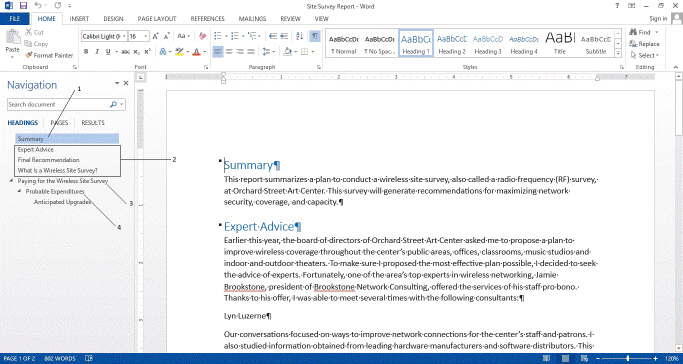 Item 3 in the accompanying figure is formatted with the ____ style.
Item 3 in the accompanying figure is formatted with the ____ style.A) Heading 1
B) Heading 2
C) Heading 3
D) Normal

Unlock Deck
Unlock for access to all 91 flashcards in this deck.
Unlock Deck
k this deck
39
To add a blank table to a page, use the Table button on the ____ tab.
A) NEW
B) INSERT
C) HOME
D) VIEW
A) NEW
B) INSERT
C) HOME
D) VIEW

Unlock Deck
Unlock for access to all 91 flashcards in this deck.
Unlock Deck
k this deck
40
____________________ Mode is a document view designed to make reading on a screen as easy as possible.

Unlock Deck
Unlock for access to all 91 flashcards in this deck.
Unlock Deck
k this deck
41
When you sort a table, you arrange the rows based on the ____ of one of the columns.
A) contents
B) subject
C) title
D) fields
A) contents
B) subject
C) title
D) fields

Unlock Deck
Unlock for access to all 91 flashcards in this deck.
Unlock Deck
k this deck
42
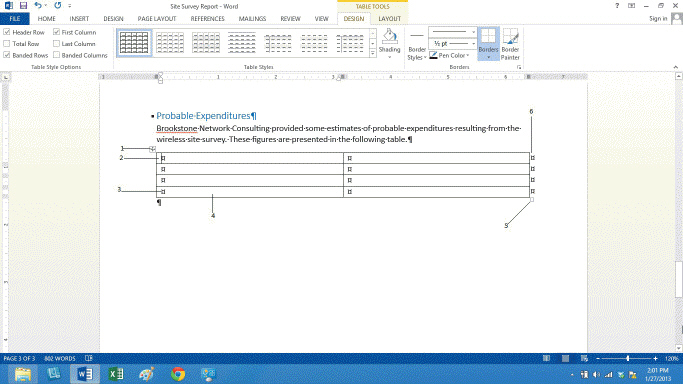 Which arrow in the accompanying figure indicates where text would appear if you were to begin typing in the above table?
Which arrow in the accompanying figure indicates where text would appear if you were to begin typing in the above table?A) 1
B) 2
C) 3
D) 6

Unlock Deck
Unlock for access to all 91 flashcards in this deck.
Unlock Deck
k this deck
43
To move the insertion point to the next cell to the right in a table, you can ____.
A) press the Tab key
B) press the Alt + Tab key
C) press Alt + Home
D) press Ctrl + Home
A) press the Tab key
B) press the Alt + Tab key
C) press Alt + Home
D) press Ctrl + Home

Unlock Deck
Unlock for access to all 91 flashcards in this deck.
Unlock Deck
k this deck
44
Make sure the Header row option button is selected to indicate ____.
A) that row is different from other data
B) the header for using table commands
C) the column title should be overwritten
D) not to include that row in a sort
A) that row is different from other data
B) the header for using table commands
C) the column title should be overwritten
D) not to include that row in a sort

Unlock Deck
Unlock for access to all 91 flashcards in this deck.
Unlock Deck
k this deck
45
If data takes up more than one line in a cell, ____.
A) you must manually reconfigure the cell height
B) some text will not appear
C) Word automatically wraps the text to the next line and increases the height of the row
D) Word moves the text into a new cell
A) you must manually reconfigure the cell height
B) some text will not appear
C) Word automatically wraps the text to the next line and increases the height of the row
D) Word moves the text into a new cell

Unlock Deck
Unlock for access to all 91 flashcards in this deck.
Unlock Deck
k this deck
46
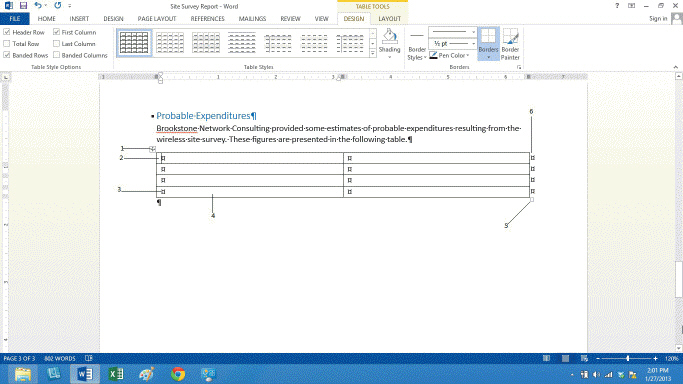 Item ____ in the accompanying figure indicates the Table Resize handle.
Item ____ in the accompanying figure indicates the Table Resize handle.A) 3
B) 4
C) 5
D) 6

Unlock Deck
Unlock for access to all 91 flashcards in this deck.
Unlock Deck
k this deck
47
To open the Table Styles gallery from the Table Styles group, click the ____ button.
A) More
B) Modify
C) New
D) View All
A) More
B) Modify
C) New
D) View All

Unlock Deck
Unlock for access to all 91 flashcards in this deck.
Unlock Deck
k this deck
48
If Word creates a new paragraph in the cell rather than moving the insertion point to a new cell, you pressed the ____ key(s).
A) Tab
B) Enter
C) Ctrl+Shift
D) Shift+Tab
A) Tab
B) Enter
C) Ctrl+Shift
D) Shift+Tab

Unlock Deck
Unlock for access to all 91 flashcards in this deck.
Unlock Deck
k this deck
49
When you press the Tab key in the last cell in the table, ____.
A) the insertion point moves to the first cell of the table
B) you add a new row to the bottom of the table
C) the insertion point remains in the last cell
D) the insertion point moves to the row above the last cell
A) the insertion point moves to the first cell of the table
B) you add a new row to the bottom of the table
C) the insertion point remains in the last cell
D) the insertion point moves to the row above the last cell

Unlock Deck
Unlock for access to all 91 flashcards in this deck.
Unlock Deck
k this deck
50
All of the following are options in the Delete menu EXCEPT ____.
A) Delete Cells
B) Delete Columns
C) Delete All
D) Delete Table
A) Delete Cells
B) Delete Columns
C) Delete All
D) Delete Table

Unlock Deck
Unlock for access to all 91 flashcards in this deck.
Unlock Deck
k this deck
51
To clear a tab stop, ____.
A) drag it off the ruler
B) press the Delete Tab button
C) double-click it
D) press the Remove button
A) drag it off the ruler
B) press the Delete Tab button
C) double-click it
D) press the Remove button

Unlock Deck
Unlock for access to all 91 flashcards in this deck.
Unlock Deck
k this deck
52
A(n) ____ is a location on the horizontal ruler where the insertion point moves when you press the Tab key.
A) indention
B) paragraph
C) tab stop
D) none of the above
A) indention
B) paragraph
C) tab stop
D) none of the above

Unlock Deck
Unlock for access to all 91 flashcards in this deck.
Unlock Deck
k this deck
53
If you position the mouse pointer over the border of a column and double-click it, ____.
A) the column will adjust to a standard width of 10
B) the column will adjust to accommodate the widest entry in the column
C) the column will adjust to accommodate the shortest entry in the column
D) the column remains unchanged
A) the column will adjust to a standard width of 10
B) the column will adjust to accommodate the widest entry in the column
C) the column will adjust to accommodate the shortest entry in the column
D) the column remains unchanged

Unlock Deck
Unlock for access to all 91 flashcards in this deck.
Unlock Deck
k this deck
54
Styles for formatting rows or columns in alternating colors are referred to as ____ rows or columns.
A) striped
B) shaded
C) banded
D) bordered
A) striped
B) shaded
C) banded
D) bordered

Unlock Deck
Unlock for access to all 91 flashcards in this deck.
Unlock Deck
k this deck
55
To delete the structure of a row, column, or table, select the row, column, or table, and then use ____.
A) the Delete button on the keyboard
B) the Backspace button on the keyboard
C) the Redo command
D) the Delete button in the Rows & Columns group
A) the Delete button on the keyboard
B) the Backspace button on the keyboard
C) the Redo command
D) the Delete button in the Rows & Columns group

Unlock Deck
Unlock for access to all 91 flashcards in this deck.
Unlock Deck
k this deck
56
To delete only the selected contents of the table, but not the table itself, ____.
A) press the Delete key
B) right-click the table and choose Cut
C) right-click the table and press Backspace
D) press Ctrl+Backspace
A) press the Delete key
B) right-click the table and choose Cut
C) right-click the table and press Backspace
D) press Ctrl+Backspace

Unlock Deck
Unlock for access to all 91 flashcards in this deck.
Unlock Deck
k this deck
57
Which of the following is not a major tab stop?
A) Decimal
B) Center
C) Bar
D) Justify
A) Decimal
B) Center
C) Bar
D) Justify

Unlock Deck
Unlock for access to all 91 flashcards in this deck.
Unlock Deck
k this deck
58
To sort a table so that all names in its Last Name column appear in alphabetical order (A to Z), sort in ____ order.
A) alphabetical
B) chronological
C) ascending
D) descending
A) alphabetical
B) chronological
C) ascending
D) descending

Unlock Deck
Unlock for access to all 91 flashcards in this deck.
Unlock Deck
k this deck
59
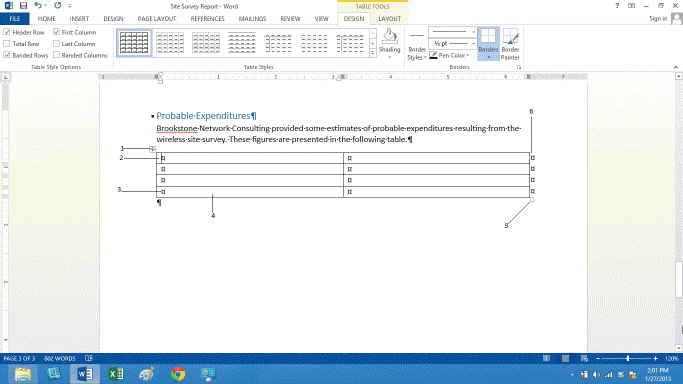 Item 3 in the accompanying figure indicates the ____.
Item 3 in the accompanying figure indicates the ____.A) Table Tools contextual tools
B) Table Select handle
C) insertion point
D) end-of-cell-mark

Unlock Deck
Unlock for access to all 91 flashcards in this deck.
Unlock Deck
k this deck
60
To sort by a second column, click the ____ arrow and click a column header.
A) Secondary Sort
B) Then by
C) And
D) Or
A) Secondary Sort
B) Then by
C) And
D) Or

Unlock Deck
Unlock for access to all 91 flashcards in this deck.
Unlock Deck
k this deck
61
Which of the following is not a category in the SmartArt Graphic dialog box?
A) Relationship
B) Hierarchy
C) Protocol
D) Pyramid
A) Relationship
B) Hierarchy
C) Protocol
D) Pyramid

Unlock Deck
Unlock for access to all 91 flashcards in this deck.
Unlock Deck
k this deck
62
A main advantage to tab stops and tables is that when you edit data, ____.
A) it saves automatically
B) the alignment remains intact
C) Word uses AutoComplete to anticipate your entries
D) Word automatically tabs data with the correct spacing
A) it saves automatically
B) the alignment remains intact
C) Word uses AutoComplete to anticipate your entries
D) Word automatically tabs data with the correct spacing

Unlock Deck
Unlock for access to all 91 flashcards in this deck.
Unlock Deck
k this deck
63
Case-Based Critical Thinking Questions Case 3-1 Josephine has just been hired as the assistant for a ten-person production team. She wants to organize her team's information, but she is only familiar with Microsoft Word. Josephine wants to include each team member's name, title, e-mail address, and work extension. After a few months, one of Josephine's colleagues moves to another team within the company. Josephine no longer needs his information in her table. What would you recommend that she do?
A) Use shading to gray out the row containing his data.
B) Use Strikethrough from the Font menu to indicate this person is no longer part of the team.
C) Select the table, and click the Delete button in the Rows & Columns group.
D) Select the row to be deleted, and click the Delete button in the Rows & Columns group.
A) Use shading to gray out the row containing his data.
B) Use Strikethrough from the Font menu to indicate this person is no longer part of the team.
C) Select the table, and click the Delete button in the Rows & Columns group.
D) Select the row to be deleted, and click the Delete button in the Rows & Columns group.

Unlock Deck
Unlock for access to all 91 flashcards in this deck.
Unlock Deck
k this deck
64
To insert a page number where the insertion point is located, choose ____ from the Page Number menu.
A) Insert Here
B) Current Position
C) Top of Page
D) Bottom of Page
A) Insert Here
B) Current Position
C) Top of Page
D) Bottom of Page

Unlock Deck
Unlock for access to all 91 flashcards in this deck.
Unlock Deck
k this deck
65
To format part of a document in an orientation different from the rest of the document, you need to ____.
A) create a separate document
B) divide the document into sections
C) include page breaks in document
D) You cannot format parts in different orientations.
A) create a separate document
B) divide the document into sections
C) include page breaks in document
D) You cannot format parts in different orientations.

Unlock Deck
Unlock for access to all 91 flashcards in this deck.
Unlock Deck
k this deck
66
Case-Based Critical Thinking Questions Case 3-1 Josephine has just been hired as the assistant for a ten-person production team. She wants to organize her team's information, but she is only familiar with Microsoft Word. Josephine wants to include each team member's name, title, e-mail address, and work extension. After using the table for a few weeks, Josephine has gotten tired of having to look through every row for the name she wants to find. What would be the easiest way for Josephine to organize her data?
A) Use the Sort feature to arrange rows based on the contents of one column.
B) Open the table and do a Find each time she wants to locate information.
C) Use banded shading to make the table easier to read.
D) There is no way to organize this data in Microsoft Word.
A) Use the Sort feature to arrange rows based on the contents of one column.
B) Open the table and do a Find each time she wants to locate information.
C) Use banded shading to make the table easier to read.
D) There is no way to organize this data in Microsoft Word.

Unlock Deck
Unlock for access to all 91 flashcards in this deck.
Unlock Deck
k this deck
67
Case-Based Critical Thinking Questions Case 3-2 Monica is working on a report for her art history class. She is using Microsoft Word for her report so that she can incorporate tables, text, and graphics into one document, but needs suggestions on fine-tuning her report. Monica needs to add a header to her report. She wants to have a different heading for the first page. Monica needs to select Different First Page check box in the Options group ____.
A) on the HEADER & FOOTER TOOLS DESIGN tab
B) using the INSERT tab
C) from the HOME tab
D) from the REVIEW tab
A) on the HEADER & FOOTER TOOLS DESIGN tab
B) using the INSERT tab
C) from the HOME tab
D) from the REVIEW tab

Unlock Deck
Unlock for access to all 91 flashcards in this deck.
Unlock Deck
k this deck
68
To create SmartArt, switch to the INSERT tab and use a button in the ____ group.
A) Illustrations
B) Art
C) Graphics
D) Draw
A) Illustrations
B) Art
C) Graphics
D) Draw

Unlock Deck
Unlock for access to all 91 flashcards in this deck.
Unlock Deck
k this deck
69
Cover Page styles in the Cover Page gallery match the preformatted ____ styles in Word, making it easier to create a coherent style by choosing matching names.
A) formatting
B) document
C) header
D) footer
A) formatting
B) document
C) header
D) footer

Unlock Deck
Unlock for access to all 91 flashcards in this deck.
Unlock Deck
k this deck
70
If the ____ button is selected in the Navigation group for the section 2 header, anything you add to that header will update in the section 1 header.
A) Hyperlink
B) Link All
C) Link to Previous
D) Update All
A) Hyperlink
B) Link All
C) Link to Previous
D) Update All

Unlock Deck
Unlock for access to all 91 flashcards in this deck.
Unlock Deck
k this deck
71
Case-Based Critical Thinking Questions Case 3-1 Josephine has just been hired as the assistant for a ten-person production team. She wants to organize her team's information, but she is only familiar with Microsoft Word. Josephine wants to include each team member's name, title, e-mail address, and work extension. Josephine's boss likes her table, but has asked that she also include each team member's home office number. What's the best way for Josephine to go about adding this information?
A) Press the Tab key at the end of the last row.
B) Click the Select button in the Table group, then press Delete.
C) Click the Add Column button at the top of the column border.
D) Delete the current table and insert a new table with the correct number of columns and rows.
A) Press the Tab key at the end of the last row.
B) Click the Select button in the Table group, then press Delete.
C) Click the Add Column button at the top of the column border.
D) Delete the current table and insert a new table with the correct number of columns and rows.

Unlock Deck
Unlock for access to all 91 flashcards in this deck.
Unlock Deck
k this deck
72
Which of the following is not a panel in the Choose a SmartArt Graphic dialog box?
A) A larger image of the graphic, with an explanation of the graphic's purpose
B) A thumbnail description of the graphics in all categories
C) Categories of SmartArt Graphics
D) Graphics associated with the selected category
A) A larger image of the graphic, with an explanation of the graphic's purpose
B) A thumbnail description of the graphics in all categories
C) Categories of SmartArt Graphics
D) Graphics associated with the selected category

Unlock Deck
Unlock for access to all 91 flashcards in this deck.
Unlock Deck
k this deck
73
Case-Based Critical Thinking Questions Case 3-2 Monica is working on a report for her art history class. She is using Microsoft Word for her report so that she can incorporate tables, text, and graphics into one document, but needs suggestions on fine-tuning her report. Monica has included a table in her report to give information on 20 key events. Since the table is text-heavy, Monica wants to make it easier to distinguish between the rows. Monica should use the ____ formatting to make her table easier to read.
A) Banded Rows
B) First Column
C) Banded Columns
D) Header Row
A) Banded Rows
B) First Column
C) Banded Columns
D) Header Row

Unlock Deck
Unlock for access to all 91 flashcards in this deck.
Unlock Deck
k this deck
74
Case-Based Critical Thinking Questions Case 3-1 Josephine has just been hired as the assistant for a ten-person production team. She wants to organize her team's information, but she is only familiar with Microsoft Word. Josephine wants to include each team member's name, title, e-mail address, and work extension. The best way for Josephine to organize her data in Microsoft Word would be to use ____.
A) a chart
B) a table
C) multiple text boxes
D) the shapes function
A) a chart
B) a table
C) multiple text boxes
D) the shapes function

Unlock Deck
Unlock for access to all 91 flashcards in this deck.
Unlock Deck
k this deck
75
To organize large amounts of information, it is best to use ____.
A) tables
B) tabs
C) unformatted data
D) single columns
A) tables
B) tabs
C) unformatted data
D) single columns

Unlock Deck
Unlock for access to all 91 flashcards in this deck.
Unlock Deck
k this deck
76
Case-Based Critical Thinking Questions Case 3-2 Monica is working on a report for her art history class. She is using Microsoft Word for her report so that she can incorporate tables, text, and graphics into one document, but needs suggestions on fine-tuning her report. Monica is editing her report and notices that she has forgotten to insert a footnote on page 4. When Monica inserts the footnote, ____.
A) she will create formatting issues in Word
B) Word will insert an alternate numbering system for the new note
C) Word will automatically renumber all footnotes
D) she will have to renumber all subsequent footnotes
A) she will create formatting issues in Word
B) Word will insert an alternate numbering system for the new note
C) Word will automatically renumber all footnotes
D) she will have to renumber all subsequent footnotes

Unlock Deck
Unlock for access to all 91 flashcards in this deck.
Unlock Deck
k this deck
77
Case-Based Critical Thinking Questions Case 3-2 Monica is working on a report for her art history class. She is using Microsoft Word for her report so that she can incorporate tables, text, and graphics into one document, but needs suggestions on fine-tuning her report. Monica wants to start a new section at the location of the insertion point without changing the page flow. To do this, she should ____.
A) insert a Next page section break
B) insert a Continuous section break
C) insert a column break
D) press the Enter key
A) insert a Next page section break
B) insert a Continuous section break
C) insert a column break
D) press the Enter key

Unlock Deck
Unlock for access to all 91 flashcards in this deck.
Unlock Deck
k this deck
78
The Section Breaks part of the Breaks menu includes all of the following breaks except ____.
A) Next Page
B) Continuous
C) New Page
D) Odd Page
A) Next Page
B) Continuous
C) New Page
D) Odd Page

Unlock Deck
Unlock for access to all 91 flashcards in this deck.
Unlock Deck
k this deck
79
A(n) ____ should not be included on a cover page.
A) title
B) author name
C) footer
D) summary
A) title
B) author name
C) footer
D) summary

Unlock Deck
Unlock for access to all 91 flashcards in this deck.
Unlock Deck
k this deck
80
To create a footnote, click Insert Footnote in the Footnotes group on the ____ tab.
A) FOOTNOTE
B) INSERT
C) REFERENCES
D) CITATIONS
A) FOOTNOTE
B) INSERT
C) REFERENCES
D) CITATIONS

Unlock Deck
Unlock for access to all 91 flashcards in this deck.
Unlock Deck
k this deck



