
College Algebra in Context with Applications for the Managerial, Life, and Social Sciences 3rd Edition by Ronald J Harshbarger, Lisa Yocco
النسخة 3الرقم المعياري الدولي: 032157060X
College Algebra in Context with Applications for the Managerial, Life, and Social Sciences 3rd Edition by Ronald J Harshbarger, Lisa Yocco
النسخة 3الرقم المعياري الدولي: 032157060X تمرين 10
الحلول خطوة بخطوة
الخطوة 1 من6
Consider the table.
| Weight not over. W | Parcel post rate |
| 1lb | $3.89 |
| 2 | 4.06 |
| 3 | 4.90 |
| 4 | 5.12 |
| 5 | 5.30 |
(a)
To find the linear model enter the data in graphing calculator as follows.
Use TI – 84 graphing calculator to find the linear regression curve.
Enter the table of values first.
Step 1: First press and select the
and select the option by pressing 1 from the displayed menu.
option by pressing 1 from the displayed menu.
Next, enter the each t value in L1 followed by pressing the enter key and enter the corresponding  value in L2 followed by pressing the enter key.
value in L2 followed by pressing the enter key.
The output will be displayed as shown:
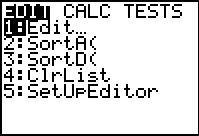
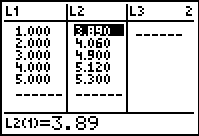
الخطوة 2 من 6
الخطوة 3 من 6
الخطوة 4 من 6
الخطوة 5 من 6
الخطوة 6 من 6
College Algebra in Context with Applications for the Managerial, Life, and Social Sciences 3rd Edition by Ronald J Harshbarger, Lisa Yocco
لماذا لم يعجبك هذا التمرين؟
أخرى 8 أحرف كحد أدنى و 255 حرفاً كحد أقصى
حرف 255









